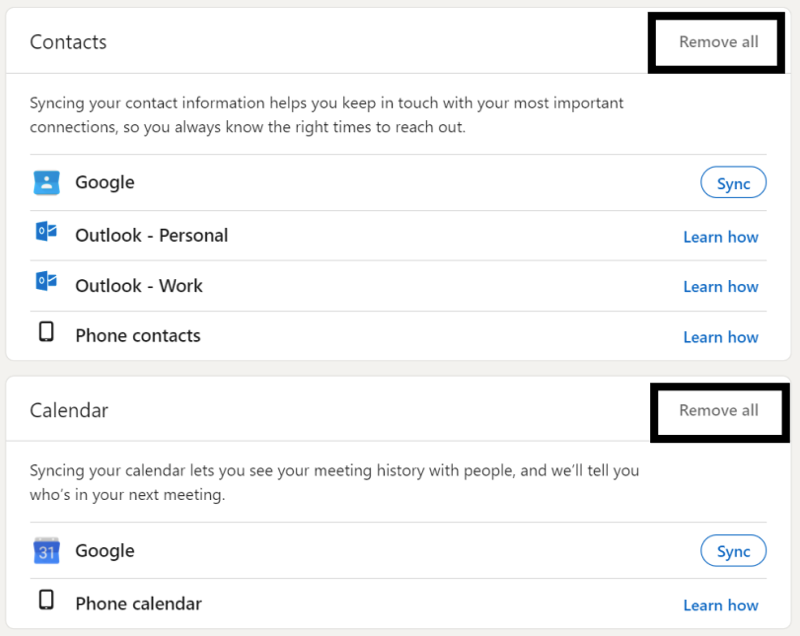If you’ve received the “You’ve reached the weekly invitation limit,” message on LinkedIn recently, do not worry, we’ve got some good news for you!
Over the last few months, LinkedIn has been trialling a new feature that limits the number of invites to around 100 invites per week.
You may have seen the message: “Connections benefit you more when you know them personally, so we have weekly limits to encourage better networks. For people you don’t know, you can follow them to see their posts or send an InMail instead. If you’d still like to send an invitation, please try again next week.”
Why did LinkedIn bring this change?
There are several different theories why LinkedIn brought in the new invite restriction, and LinkedIn has been keeping relatively quiet about this invite restriction too. All theories point to protecting their users, as there was a surge of new LinkedIn accounts in 2020, many of them fake accounts used to spam people with an untargeted spray & pray approach to selling. Last month, the BBC published this article, MI5 warns of spies using LinkedIn to trick staff into spilling secrets.
LinkedIn is trying to get users to connect with users they know personally, but what about if you’re paying LinkedIn for prospecting purposes like a large majority of users?
Why is this change good news for Linked Autopilot Users?
Linked Autopilot just released its new email enrichment tool, which is free for all Linked Autopilot customers.

By clicking the Get Emails option, Linked Autopilot fetches the available email addresses for all the profiles located in the campaign (5,000 per month).
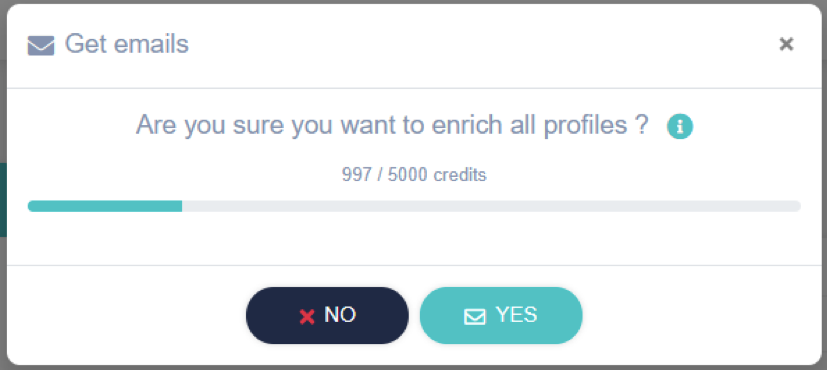
Once all of the emails have been fetched, you will get a notification in your campaign.

All of the available email addresses will now be associated with your profiles.
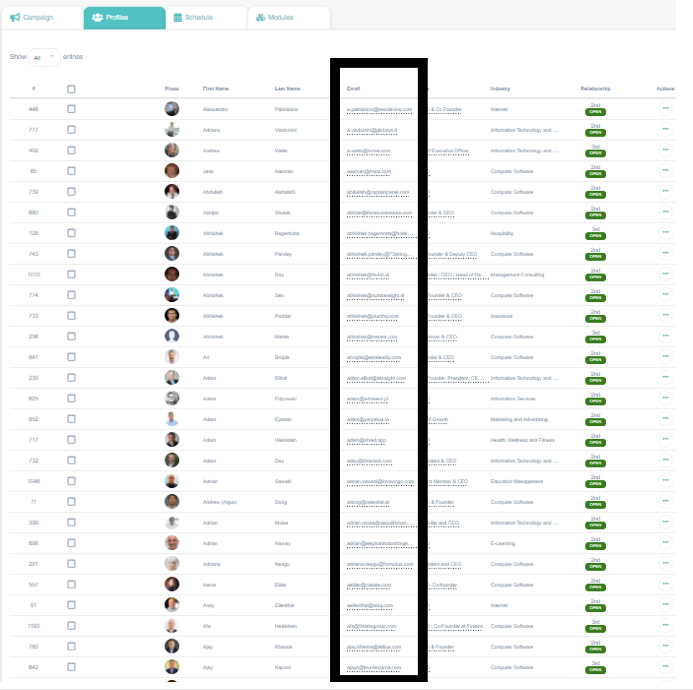
But wait, what does this have to do with bypassing LinkedIn invite restrictions?
This invite limit does not seem to apply when you have the email address of your prospects. By using the “See who you already know on LinkedIn” feature found here.
Pasting the newly found email addresses of the prospects into this field allows you to send more invites, even if you have reached your weekly invite limit.
Let’s go through all the steps:
Step 1) Fetch a Linked Autopilot Campaign using a filtered URL, pasting links or uploading a CSV.
Step 2) Head over to the profiles tab and click on “Get Emails“
Step 3) Once the Emails have been fetched, click on “Export CSV“
Step 4) Remove all the fields except email address (note: the emails will need to be separated by a comma)
Step 5) With your email address in Column A, create a field in Column B called Comma and Column C called Concatenate. Alternatively, you can make a copy of this Google Sheet.
Step 6) In Column C, enter this formula =CONCATENATE(A2,B2)

Step 7) Paste the results from Column C into the “People you may know section in LinkedIn“
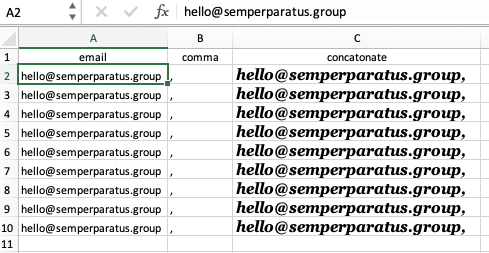
Step 8) Paste the emails, separated by a comma in the LinkedIn field.
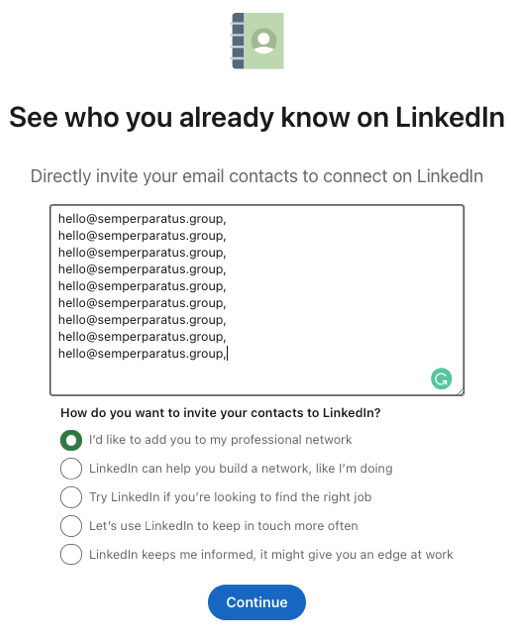
Step 9) Choose your LinkedIn Invite Message (note: this isn’t customisable)
As the email addresses used are already locked and loaded in your Linked Autopilot campaign, when they become your first-degree connection, you can create sequences in Linked Autopilot that will be sent to new first-degree contacts.
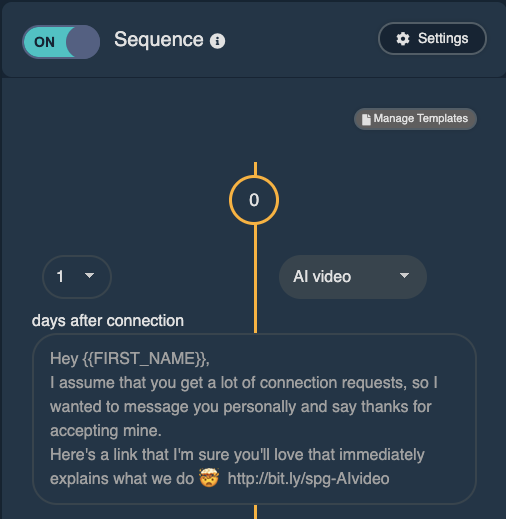
While this process is manual, Linked Autopilot will be automating this entire process over the next couple of weeks.
Best Practice Tips:
Now that you’ve learned how to send invites beyond 100 invites per week, we want to share some best practice tips.
Before importing any email addresses, you may want to un-sync any devices or address books previously connected to LinkedIn.
https://www.linkedin.com/mynetwork/settings/manage-syncing